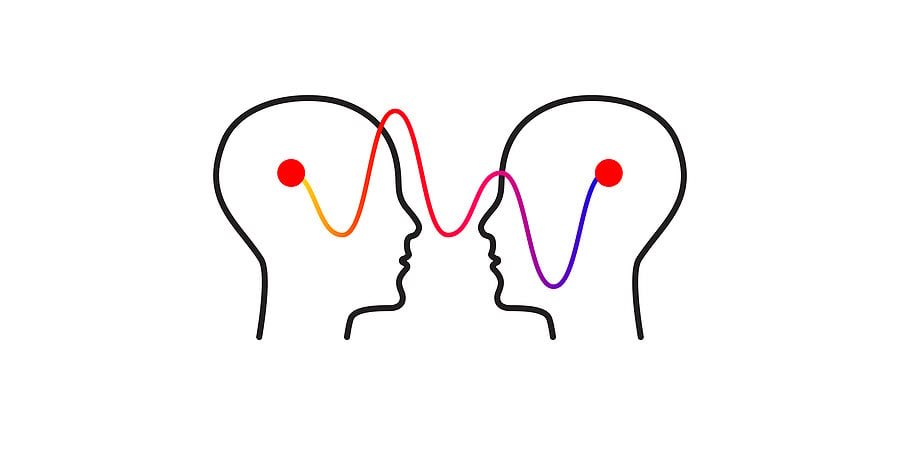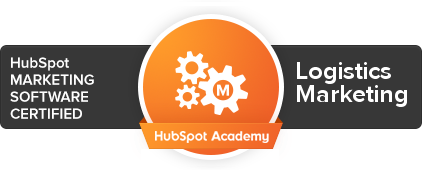We evaluate a lot of websites. We use our experience and insight to check performance, effectiveness, errors, and opportunities. We also use a number of tools.
Here are just a few tools and tips you can use to take a critical look at your site.
Google Your Site
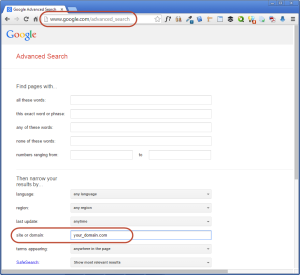 The simplest thing you can do is look at your website the way Google does. An easy - but little known - way to do this is with a specific type of advanced Google search for your site.
The simplest thing you can do is look at your website the way Google does. An easy - but little known - way to do this is with a specific type of advanced Google search for your site.
Visit the Google Advanced Search page (google.com/advanced_search) and scroll to the "Then narrow your results by..." section.
In the "site or domain:" field, enter your website domain. You don't need the "http://www." part of your URL, just the domain. Then click the "Advanced Search" button at the bottom of the form.
Note: A shortcut to this is to enter "site:yourwebsite.com" in the basic Google search page.
The search engine results pages (SERPs) will return to you all the pages (and files) indexed by Google. You will see page titles and descriptions as Google sees them (we'll do another post on page titles and descriptions). You might see pages you did not realize exist on your site, or pages and files you really don't want readers to find.
Remember to check out your competitors, too.
Here's another Google tip:
Go Incognito
When Googling your keywords to see how you rank, be sure you're "incognito."
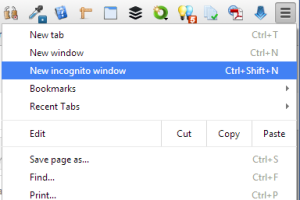 If you sign in to Gmail and/or Chrome, Google knows who you are. Google always tries to return the best possible results for individual customers doing searches. That means if Google knows you might spend more time on a site (say, for example, your own) then you probably prefer results that include your favorite sites.
If you sign in to Gmail and/or Chrome, Google knows who you are. Google always tries to return the best possible results for individual customers doing searches. That means if Google knows you might spend more time on a site (say, for example, your own) then you probably prefer results that include your favorite sites.
I've known businesses to think they were ranked on the first page of Google, when they were really only ranked on the first page of their Google. You've got to go into stealth mode to be sure that your results are not skewed.
In the Chrome browser, the easiest way to do this is to open a new "incognito" window.
To do this, click on the three-bars button at the top-right of the Chrome window you have open. You will see a choice for "New incognito window." Click that and then do your searches from the new window that opens up. You will know you're in an incognito window when you see the little Spy Guy at the top-left of your Chrome window.
The Firefox browser works in a similar manner. After clicking the three-bars button at the top-right, select "New private window." Private windows will display a mask icon.
Internet Explorer uses "InPrivate Browsing." This is found under the "Safety" section of your browser. Depending on your version of IE, this will either be displayed at the top-right, or under a tools menu accessible from the top-right "gears" icon.
Check Your Rank Through a Third Party Online Tool
There are number of free (and paid) online tools for checking your domain (and those of your competitors) for keyword ranking. Be warned, these sites will have a number of ads and potentially up-sells. In fact, there are tools we like better, but most of those went premium (although often with a trial period). So here are just two to consider:
Rank Checker Tool at SEOCentro.com
Keyword Position Tool at SmallSEOTools.com
In future Tools & Tips posts, we'll share other ways to check your website - including how to test your site's speed performance and how your website works on various devices.
Peter Ingersoll of Ingersoll Interactive contributed to this post.